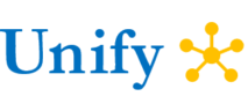We present the Day in the Life of a cashier with Microsoft Dynamics 365 for Retail POS.
POS Login and Security in D365 for the Store
Cashiers can login to the Point of Sale via a user name and password, single-sign on via active directory integration or a fingerprint sensor. Once logged in, cashiers will be able to process transactions on the POS.
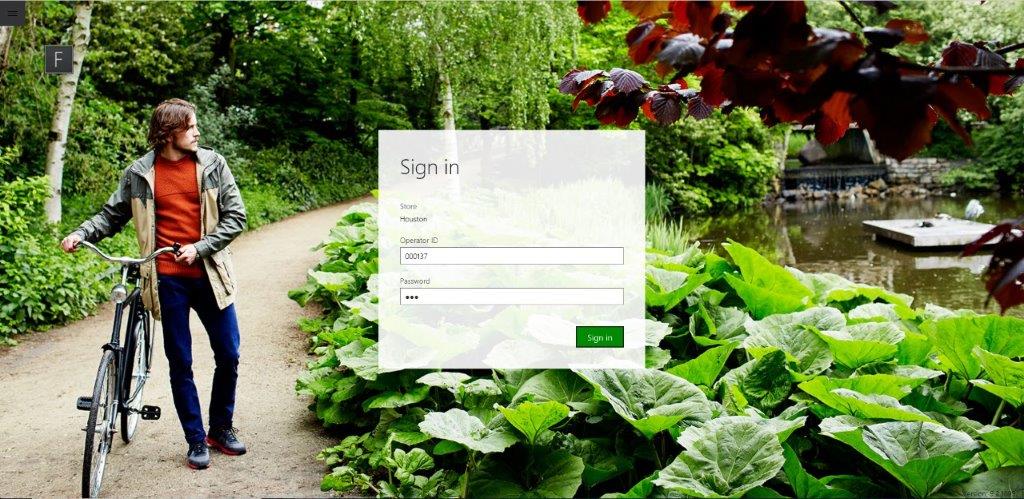
Microsoft Dynamics 365 for Retail POS performs authentication via user name and password combination, biometrics or single sign-on via Active Directory. In D365 for Retail
- A cashier or manager can change his or her password.
- A manager can reset password for a cashier.
- Minimum requirements for passwords, such as length and complexity can be configured.
Punch in, Punch Out and Time Clocking on the Dynamics Point of Sale
The time clock function in the POS for retail is a valuable feature that enables employees to clock in and out for their shift, as well as record breaks and lunches. The time clock also gives managers reporting and ability to review the time entries by store, cashier and POS device.
A cashier uses the ‘Time Clock’ operation for logging in times for:
- Clock in
- Clock out
- Registering breaks (e.g. lunch break)
- Viewing the Time logs
Managers can View time clock entries for the entire staff, for a specific store or across all stores. Managers can filter the logbook by store, month, week and day including the last 24 hours.
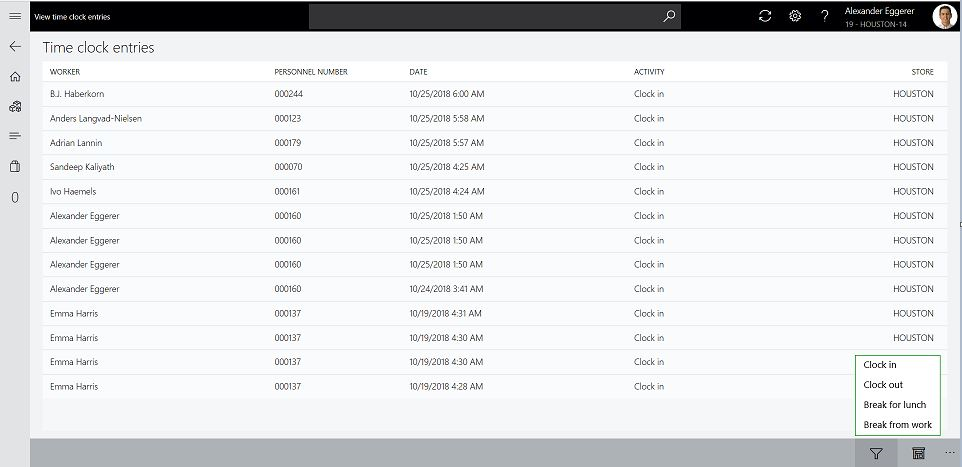 Time Logbook in Microsoft Dynamics 365 for Retail can be reviewed by a store manager
Time Logbook in Microsoft Dynamics 365 for Retail can be reviewed by a store manager
Shift Operations on the Point of Sale
Dynamics 365 for Retail requires that users have an active shift to perform any operations that will produce a financial transaction, such as a sale, return, or customer order. When a user signs in to the POS, the system first verifies whether an active shift is available for that user on the current register. If an active shift isn’t available, the user can open a new shift, resume an existing shift, or sign in in “non-drawer” mode, depending on the system configuration and the user’s permissions. The Dynamics 365 for Retail solution supports multiple cash drawers.
Declare start cash amount: This operation is typically the first operation that is performed for a newly opened shift and the cashier specifies the starting cash amount in the cash drawers for the shift. This operation is important because the overage/shortage calculation that occurs when a shift is closed is based on the start amount.
Float entry: Transaction to increase the amount of cash in the cash drawer.
Cash and Carry Sales Order and Loyalty Member sales
Dynamics 365 for Retail supports both cash and carry anonymous sales as well as sales to existing customers or loyalty members. D365 provides full Clienteling capability including ability to select a Loyalty member on a transaction. The member maybe searched for by name, email address, phone number of other parameters. For more information read the Loyalty Section of this website.
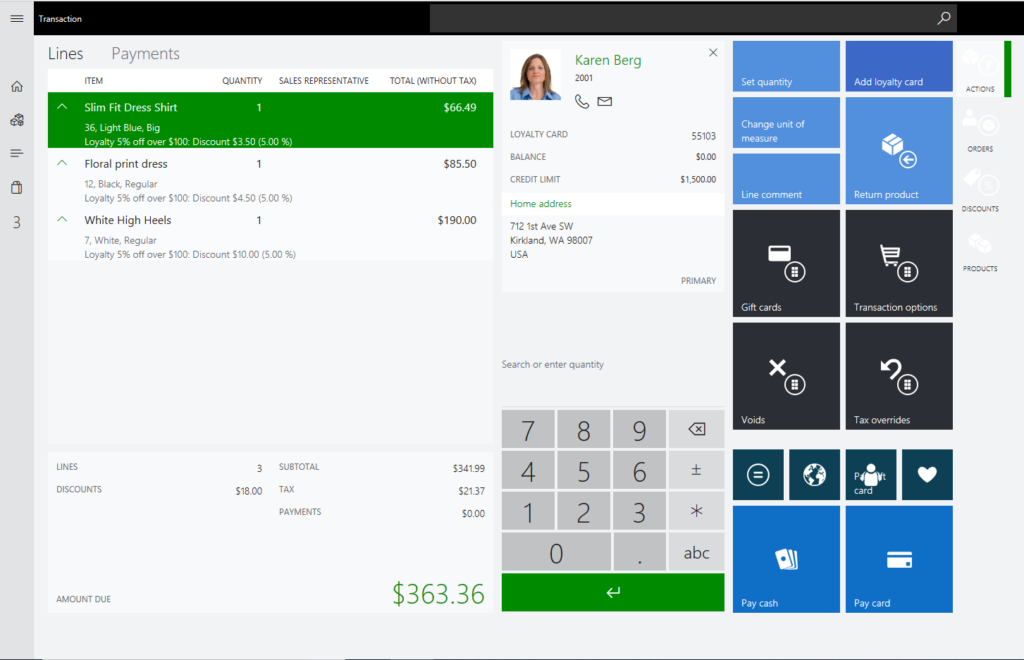
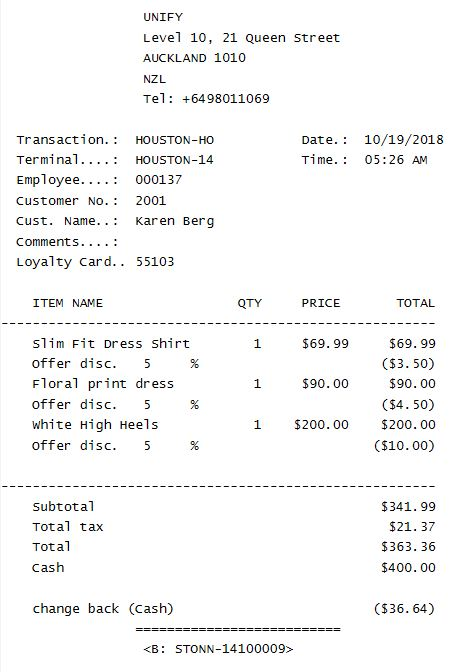
Voiding Transactions in the Dynamics 365 Point of Sale Software
Transactions can be voided in full or in part in Microsoft Dynamics 365 for Retail. Permissions can be configured to determine who can void a transaction. It is not uncommon to require a store supervisor to void a transaction. Types of voids supported in D365 are:
- Void transaction is used for cancelling the entire transaction midway through the processing of the transaction on the POS.
- Void Payment can be used to void a payment made, when a customer wants to change the payment method such as change from cash to a credit card or change credit cards.
- Void Item is used when an item must be removed from an order
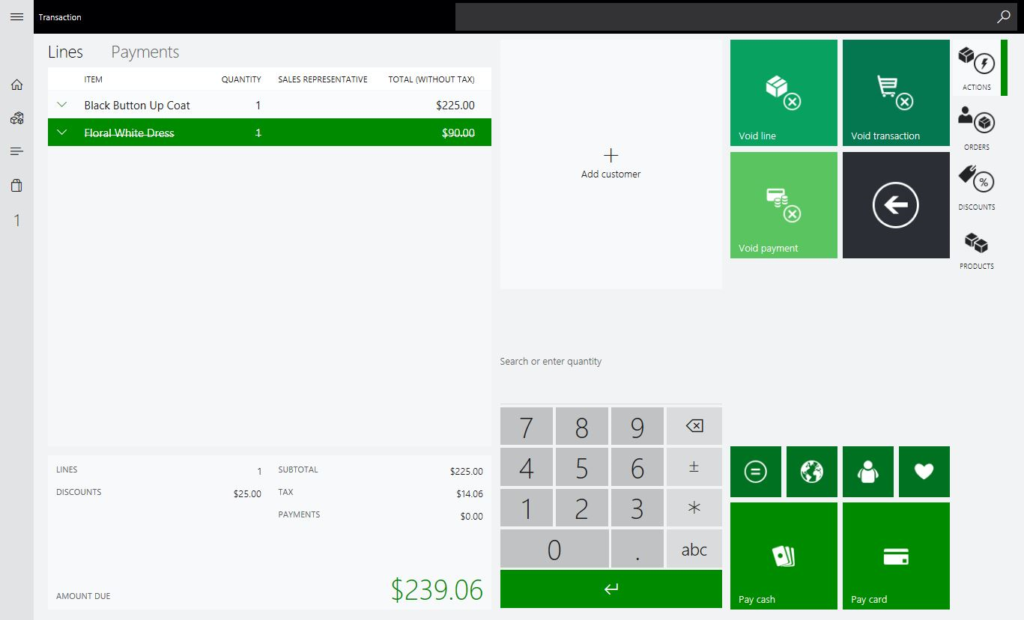
Microsoft Dynamics 365 provides ability to void entire order, void a line (as shown in the above image) or void payment. Closing a shift in the Microsoft Dynamics 365 for Retail POS Software
Typically, the following operations are performed in the Point of Sale to close a shift by the cashier.
Tender removal: is performed in an active shift to reduce the amount of cash in the cash drawer. This operation is most often used in conjunction with a Float entry operation on a different shift. For example, because register 1 is running low on change, the user on register 2 does a tender removal to reduce the amount in his or her cash drawer. The user on register 1 then does a float entry to increase the amount in his or her cash drawer.
Tender declaration:This operation is performed to specify the total amount of money that is currently in the cash drawer. The specified amount is reconciled against the expected shift amount to calculate the overage/shortage amount.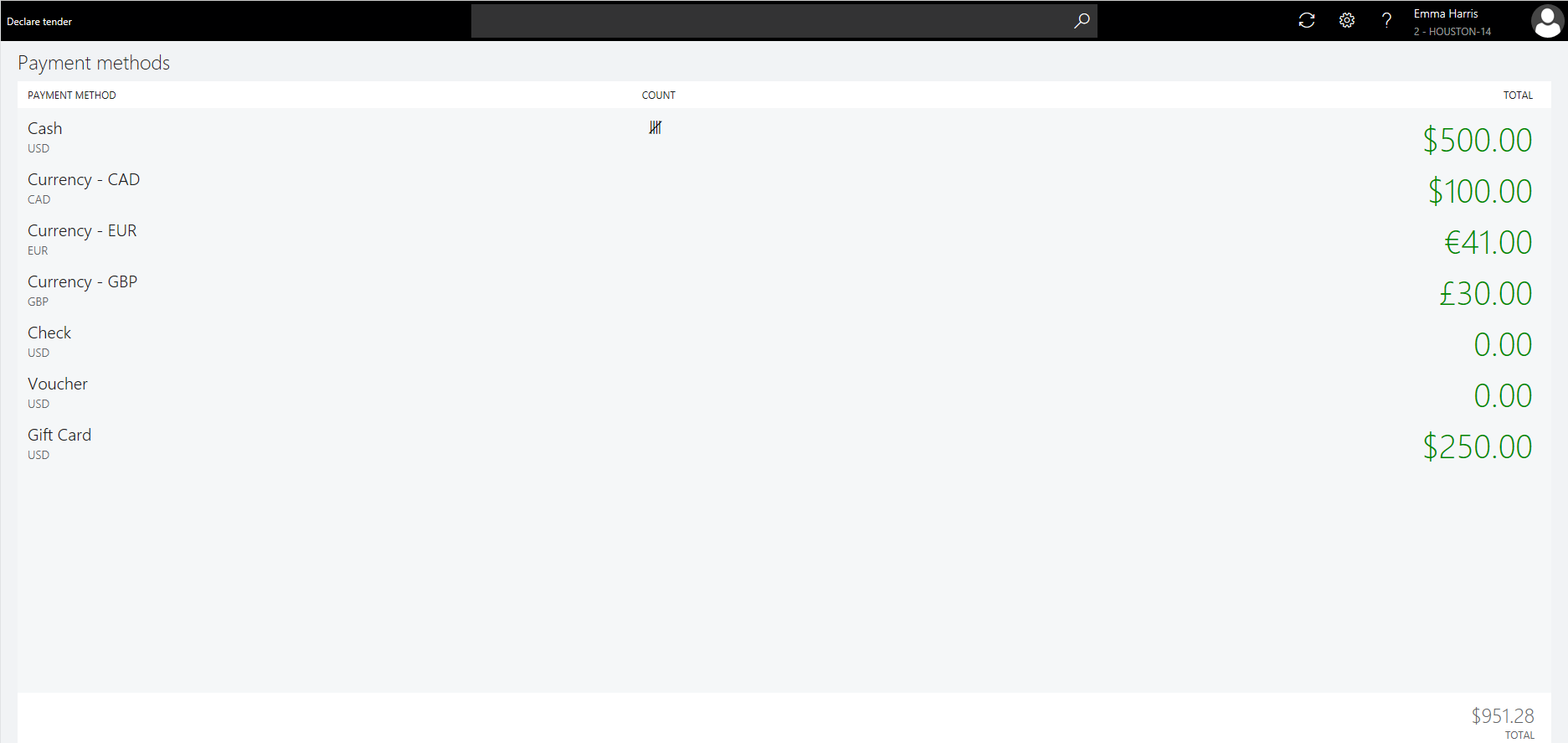
Tender declaration in Microsoft Dynamics 365 for Retail POS Close shift: This operation calculates shift totals and overage/shortage amounts, and then finalizes an active or blind-closed shift. A Z report which summarizes sales, returns and other activity is also generated for the shift.
For help in implementing Microsoft Dynamics 365 for Retail to automate your Store operations, please email us at info@unifydots.com.